Back in September, I had a three weeks trip to South America. While planning the trip I was using sort of data mining to select the most optimal flights and it worked well. To continue following the data-driven approach (more buzzwords), I’ve decided to analyze the data I’ve collected during the trip.
Unfortunately, I was traveling without local sim-card and almost without internet, I can’t use Google Location History as in the fun research about the commute. But at least I have tweets and a lot of photos.
At first, I’ve reused old code (more internal linking) and extracted information about flights from tweets:
all_tweets = pd.DataFrame(
[(tweet.text, tweet.created_at) for tweet in get_tweets()], # get_tweets available in the gist
columns=['text', 'created_at'])
tweets_in_dates = all_tweets[
(all_tweets.created_at > datetime(2018, 9, 8)) & (all_tweets.created_at < datetime(2018, 9, 30))]
flights_tweets = tweets_in_dates[tweets_in_dates.text.str.upper() == tweets_in_dates.text]
flights = flights_tweets.assign(start=lambda df: df.text.str.split('✈').str[0],
finish=lambda df: df.text.str.split('✈').str[-1]) \
.sort_values('created_at')[['start', 'finish', 'created_at']]
>>> flights
start finish created_at
19 AMS ️ LIS 2018-09-08 05:00:32
18 LIS ️ GIG 2018-09-08 11:34:14
17 SDU ️ EZE 2018-09-12 23:29:52
16 EZE ️ SCL 2018-09-16 17:30:01
15 SCL ️ LIM 2018-09-19 16:54:13
14 LIM ️ MEX 2018-09-22 20:43:42
13 MEX ️ CUN 2018-09-25 19:29:04
11 CUN ️ MAN 2018-09-29 20:16:11
Then I’ve found a json dump with airports, made a little hack with replacing Ezeiza with Buenos-Aires and found cities with lengths of stay from flights:
flights = flights.assign(
start=flights.start.apply(lambda code: iata_to_city[re.sub(r'\W+', '', code)]), # Removes leftovers of emojis, iata_to_city available in the gist
finish=flights.finish.apply(lambda code: iata_to_city[re.sub(r'\W+', '', code)]))
cities = flights.assign(
spent=flights.created_at - flights.created_at.shift(1),
city=flights.start,
arrived=flights.created_at.shift(1),
)[["city", "spent", "arrived"]]
cities = cities.assign(left=cities.arrived + cities.spent)[cities.spent.dt.days > 0]
>>> cities
city spent arrived left
17 Rio De Janeiro 4 days 11:55:38 2018-09-08 11:34:14 2018-09-12 23:29:52
16 Buenos-Aires 3 days 18:00:09 2018-09-12 23:29:52 2018-09-16 17:30:01
15 Santiago 2 days 23:24:12 2018-09-16 17:30:01 2018-09-19 16:54:13
14 Lima 3 days 03:49:29 2018-09-19 16:54:13 2018-09-22 20:43:42
13 Mexico City 2 days 22:45:22 2018-09-22 20:43:42 2018-09-25 19:29:04
11 Cancun 4 days 00:47:07 2018-09-25 19:29:04 2018-09-29 20:16:11
>>> cities.plot(x="city", y="spent", kind="bar",
legend=False, title='Cities') \
.yaxis.set_major_formatter(formatter) # Ugly hack for timedelta formatting, more in the gist
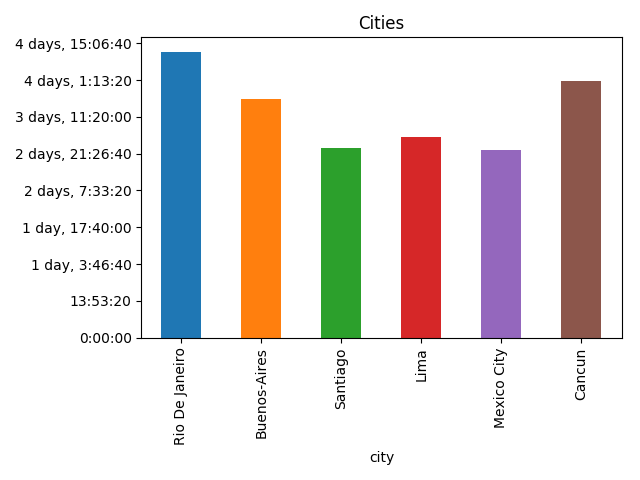
Now it’s time to work with photos. I’ve downloaded all photos from Google Photos, parsed creation dates from Exif, and “joined” them with cities by creation date:
raw_photos = pd.DataFrame(list(read_photos()), columns=['name', 'created_at']) # read_photos available in the gist
photos_cities = raw_photos.assign(key=0).merge(cities.assign(key=0), how='outer')
photos = photos_cities[
(photos_cities.created_at >= photos_cities.arrived)
& (photos_cities.created_at <= photos_cities.left)
]
>>> photos.head()
name created_at key city spent arrived left
1 photos/20180913_183207.jpg 2018-09-13 18:32:07 0 Buenos-Aires 3 days 18:00:09 2018-09-12 23:29:52 2018-09-16 17:30:01
6 photos/20180909_141137.jpg 2018-09-09 14:11:36 0 Rio De Janeiro 4 days 11:55:38 2018-09-08 11:34:14 2018-09-12 23:29:52
14 photos/20180917_162240.jpg 2018-09-17 16:22:40 0 Santiago 2 days 23:24:12 2018-09-16 17:30:01 2018-09-19 16:54:13
22 photos/20180923_161707.jpg 2018-09-23 16:17:07 0 Mexico City 2 days 22:45:22 2018-09-22 20:43:42 2018-09-25 19:29:04
26 photos/20180917_111251.jpg 2018-09-17 11:12:51 0 Santiago 2 days 23:24:12 2018-09-16 17:30:01 2018-09-19 16:54:13
After that I’ve got the amount of photos by city:
photos_by_city = photos \
.groupby(by='city') \
.agg({'name': 'count'}) \
.rename(columns={'name': 'photos'}) \
.reset_index()
>>> photos_by_city
city photos
0 Buenos-Aires 193
1 Cancun 292
2 Lima 295
3 Mexico City 256
4 Rio De Janeiro 422
5 Santiago 267
>>> photos_by_city.plot(x='city', y='photos', kind="bar",
title='Photos by city', legend=False)
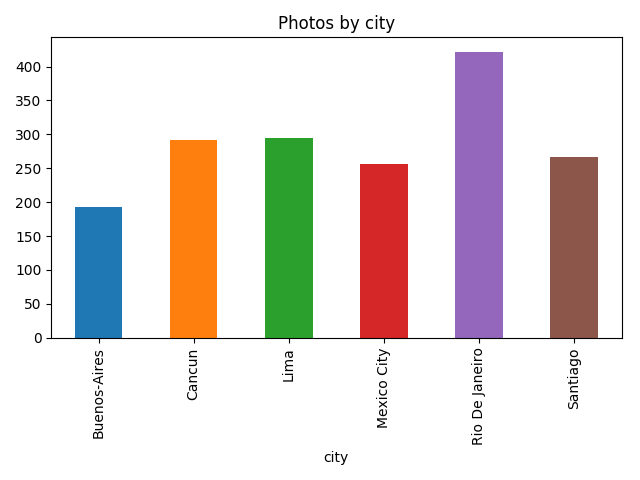
Let’s go a bit deeper and use image recognition, to not reinvent the wheel I’ve used a slightly modified version of TensorFlow imagenet tutorial example and for each photo find what’s on it:
classify_image.init()
tags = tagged_photos.name\
.apply(lambda name: classify_image.run_inference_on_image(name, 1)[0]) \
.apply(pd.Series)
tagged_photos = photos.copy()
tagged_photos[['tag', 'score']] = tags.apply(pd.Series)
tagged_photos['tag'] = tagged_photos.tag.apply(lambda tag: tag.split(', ')[0])
>>> tagged_photos.head()
name created_at key city spent arrived left tag score
1 photos/20180913_183207.jpg 2018-09-13 18:32:07 0 Buenos-Aires 3 days 18:00:09 2018-09-12 23:29:52 2018-09-16 17:30:01 cinema 0.164415
6 photos/20180909_141137.jpg 2018-09-09 14:11:36 0 Rio De Janeiro 4 days 11:55:38 2018-09-08 11:34:14 2018-09-12 23:29:52 pedestal 0.667128
14 photos/20180917_162240.jpg 2018-09-17 16:22:40 0 Santiago 2 days 23:24:12 2018-09-16 17:30:01 2018-09-19 16:54:13 cinema 0.225404
22 photos/20180923_161707.jpg 2018-09-23 16:17:07 0 Mexico City 2 days 22:45:22 2018-09-22 20:43:42 2018-09-25 19:29:04 obelisk 0.775244
26 photos/20180917_111251.jpg 2018-09-17 11:12:51 0 Santiago 2 days 23:24:12 2018-09-16 17:30:01 2018-09-19 16:54:13 seashore 0.24720
So now it’s possible to find things that I’ve taken photos of the most:
photos_by_tag = tagged_photos \
.groupby(by='tag') \
.agg({'name': 'count'}) \
.rename(columns={'name': 'photos'}) \
.reset_index() \
.sort_values('photos', ascending=False) \
.head(10)
>>> photos_by_tag
tag photos
107 seashore 276
76 monastery 142
64 lakeside 116
86 palace 115
3 alp 86
81 obelisk 72
101 promontory 50
105 sandbar 49
17 bell cote 43
39 cliff 42
>>> photos_by_tag.plot(x='tag', y='photos', kind='bar',
legend=False, title='Popular tags')
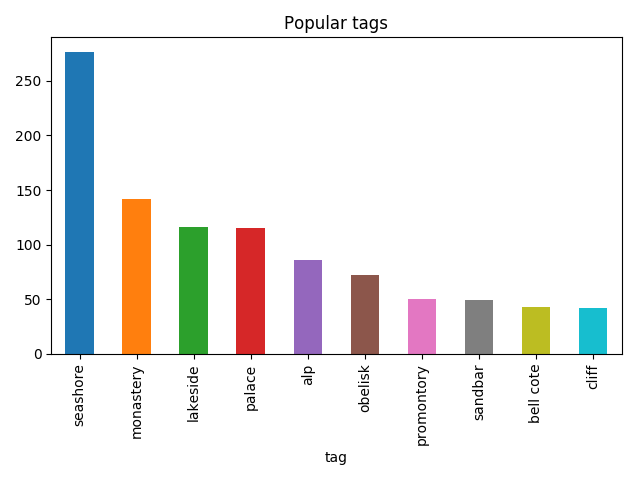
Then I was able to find what I was taking photos of by city:
popular_tags = photos_by_tag.head(5).tag
popular_tagged = tagged_photos[tagged_photos.tag.isin(popular_tags)]
not_popular_tagged = tagged_photos[~tagged_photos.tag.isin(popular_tags)].assign(
tag='other')
by_tag_city = popular_tagged \
.append(not_popular_tagged) \
.groupby(by=['city', 'tag']) \
.count()['name'] \
.unstack(fill_value=0)
>>> by_tag_city
tag alp lakeside monastery other palace seashore
city
Buenos-Aires 5 1 24 123 30 10
Cancun 0 19 6 153 4 110
Lima 0 25 42 136 38 54
Mexico City 7 9 26 197 5 12
Rio De Janeiro 73 45 17 212 4 71
Santiago 1 17 27 169 34 19
>>> by_tag_city.plot(kind='bar', stacked=True)
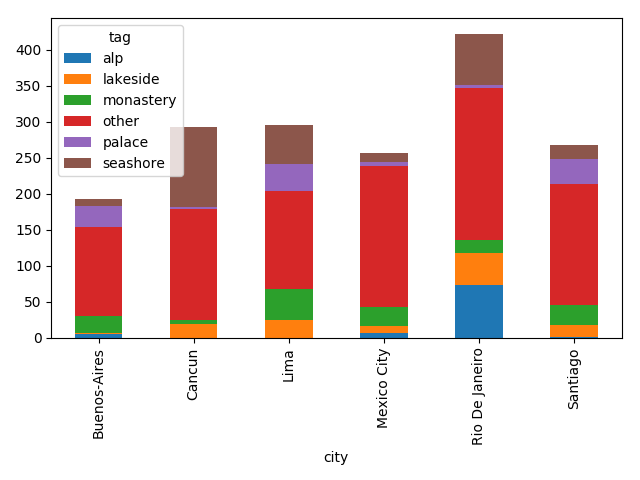
Although the most common thing on this plot is “other”, it’s still fun.